How to Add a Security Group for Manager Role Access in Microsoft 365
In order to give a user a manager role within Space Connect you first need to create a manager group to allow your Space Connect managers to log in.
Please note: Only Azure global admins have access to create. edit or delete security groups.
To begin, please log in to the Microsoft 365 admin centre by clicking here.
After logging in, head over to the 'Teams & Groups' section on the left-hand side navigation panel. From there, click on 'Active Teams & Groups,' followed by 'Security Groups,' and finally, select 'Add Security Group.'
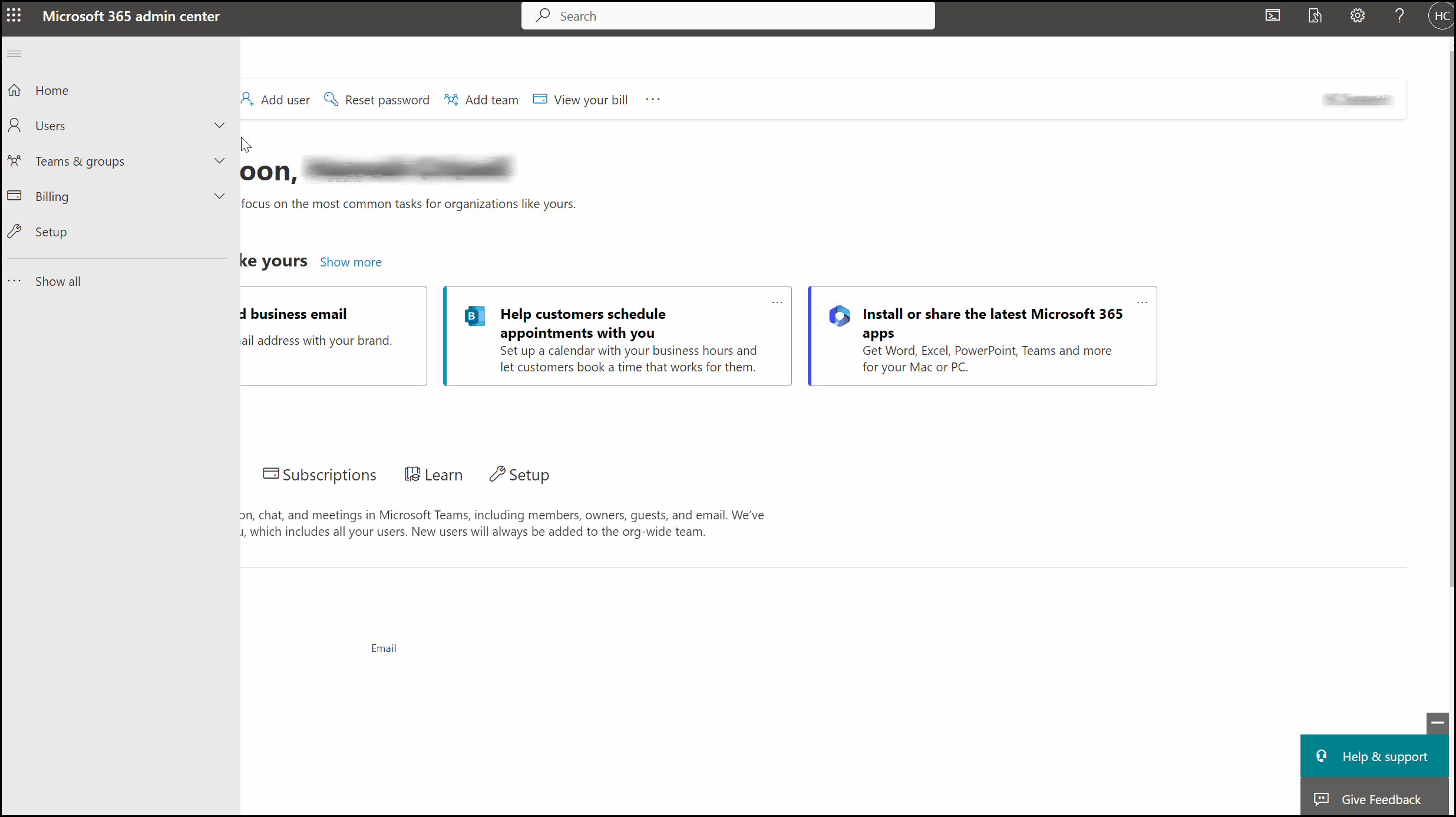
To create the group, ensure you use the name 'SpaceConnectManager' (which cannot be altered), and if you'd like, include a description. Afterwards, click 'Next,' followed by 'Create Group,' and lastly, 'Close.'

Now, let's bring in the individuals you'd like to assign this role to. Start by clicking on the group you've recently created to access its details on the right-hand side. Within the group details, select 'Members,' followed by 'View all and Manage members.' In this section, choose '+ Add Members,' then search for each member, click on their names, and hit 'Add.' Continue this process until you've included everyone you wish to designate with the Manager role.

These individuals now have access to the manager features.