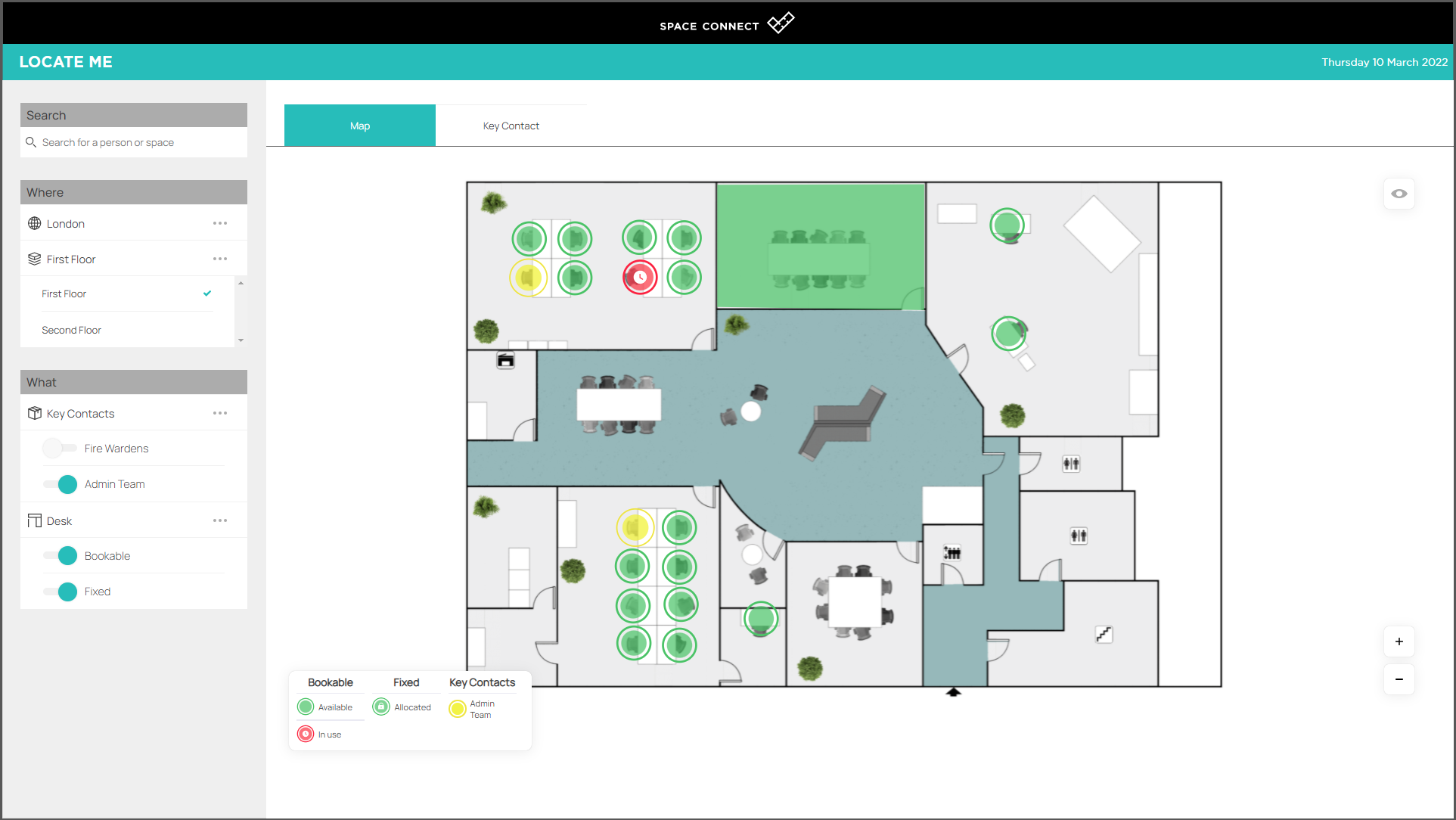How to set up the Locate Me Kiosk for Microsoft 365
Locate me Kiosk is an excellent tool to find key contacts, find a desk, or find a colleague in the workspace all from a kiosk or any interactive displays in the office.
Firstly, log in to the admin portal using the correct method for your organisation.

On the left-hand menu, panel click on "Configuration" and click "Locate Me" then click on the "Kiosk Configuration" tab.

Select the options you would like to be displayed when the kiosk is active.

Now you need to sign into your active directory using your admin credentials.
Navigate to your resources page and go to "Groups".
Create a Security group named SpaceConnectKiosk
Note: For Google users, the group can have the access level: "Restricted"

Now it's time to create a new email, you can give the user whatever name you wish. We named ours "kiosk". This email needs to have access to a mailbox.
Once that email is created you need to add this new user to the "SpaceConnectKiosk" group.

To start the Kiosk mode sign into the web portal here using the "kiosk" email address and you'll see the message displayed below.
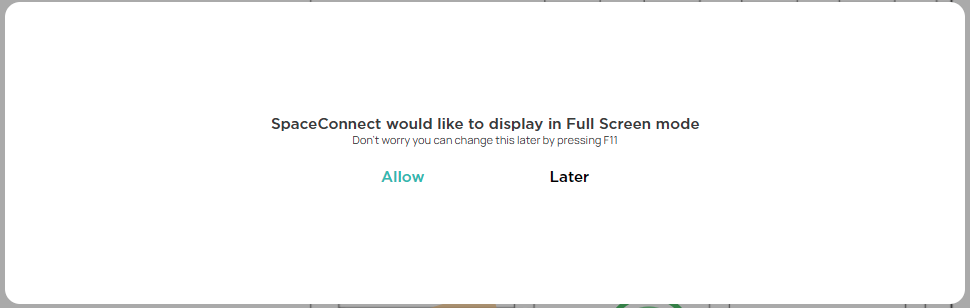
You will notice that the only feature available is the locate me functionality, the option to book a desk from the locate me screen has been disabled, and the signed-in user details have been removed from the screen.